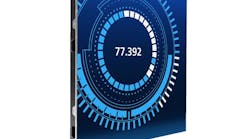The following guide will walk you through clearing your DNS Cache. Every time you venture onto the Internet, DNS resolutions are being made and your computer stores many of them. Caching these resolutions can speed up your web activities because your computer no longer has to ask another computer where something is located.
Eventually there will come a time when a bad entry is stored. There are generally two ways to remove these entries. First is to allow 24 hours to pass. During this time your computer will seek out and make the necessary DNS updates. Second is to flush your DNS cache.
The first step to flushing your DNS, is to open your “Windows Command” prompt.
WinXP: Start, Run and then type “cmd” and press Enter.
Vista and Window 7: Click “Start” and type the word “Command” in the Start search field. Finally right click the command prompt icon and select the option to “Run as Administrator”.
In the open prompt, type “ipconfig /flushdns” (without the quotes).
You should receive a message of your success as confirmation when the cache is cleared.
Eventually there will come a time when a bad entry is stored. There are generally two ways to remove these entries. First is to allow 24 hours to pass. During this time your computer will seek out and make the necessary DNS updates. Second is to flush your DNS cache.
The first step to flushing your DNS, is to open your “Windows Command” prompt.
WinXP: Start, Run and then type “cmd” and press Enter.
Vista and Window 7: Click “Start” and type the word “Command” in the Start search field. Finally right click the command prompt icon and select the option to “Run as Administrator”.
In the open prompt, type “ipconfig /flushdns” (without the quotes).
You should receive a message of your success as confirmation when the cache is cleared.